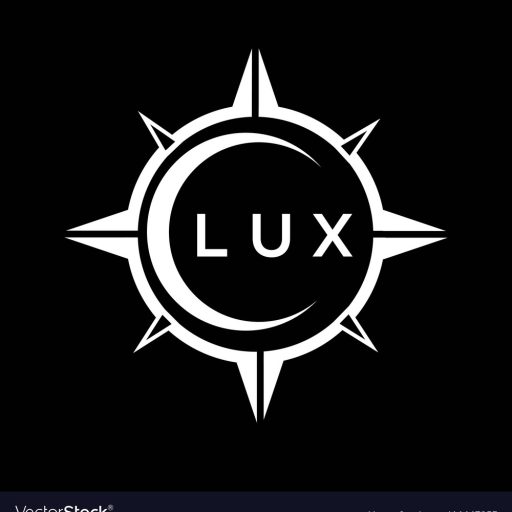How to Clean a Touchscreen: A Comprehensive Guide
Touchscreens have become an integral part of our lives, from smartphones and tablets to laptops and even car dashboards. They’re sleek, responsive, and convenient, but they also attract fingerprints, smudges, and dust. Keeping your touchscreen clean is essential not only for aesthetic purposes but also for maintaining optimal performance and responsiveness. In this comprehensive guide, we’ll delve into the best practices for cleaning touchscreens, addressing common questions and concerns, and ensuring your device remains pristine and functional.
What is the Best Way to Clean a Touchscreen?
Cleaning a touchscreen is surprisingly simple, yet many people are hesitant about using harsh chemicals or abrasive materials. The key is to use a gentle approach with a microfiber cloth and a solution specifically designed for cleaning electronics. Here’s a step-by-step guide:
- Power Off and Disconnect: Before cleaning, it’s crucial to power off your device and disconnect any external power sources. This minimizes the risk of static electricity or accidental damage.
- Gather Your Supplies: You’ll need a microfiber cloth, ideally one that’s lint-free and designated for electronics cleaning. A spray bottle filled with a cleaning solution specifically formulated for touchscreens is essential. Avoid using window cleaners, ammonia-based products, or harsh chemicals as they can damage the screen’s coating.
- Dampen the Cloth: Lightly spray the microfiber cloth with the cleaning solution. Avoid soaking the cloth as excess moisture can seep into the device’s crevices.
- Wipe Gently: Using a circular motion, gently wipe the touchscreen from top to bottom. Apply light pressure and avoid pressing too hard, as this could scratch the screen.
- Dry Thoroughly: After cleaning, use a dry section of the microfiber cloth to wipe away any remaining moisture. Ensure the screen is completely dry before powering the device back on.
Remember, the goal is to remove dirt and grime without causing scratches or damaging the delicate screen. By following these simple steps, you can keep your touchscreen looking its best while maintaining its functionality.

Can You Clean a Touchscreen with Wipes?
While pre-moistened wipes are convenient for quick cleaning, they’re not always the best choice for touchscreens. Some wipes contain harsh chemicals or abrasive materials that can damage the screen’s coating. It’s essential to choose wipes specifically formulated for electronic devices and avoid using those intended for general cleaning.
Here are some tips for using wipes on touchscreens:
- Check the Ingredients: Before using any wipe, carefully read the label and ensure it’s safe for electronics. Look for wipes labeled as “anti-static,” “screen cleaning,” or “electronics cleaning.”
- Avoid Abrasive Materials: Some wipes contain alcohol or ammonia, which can damage the screen’s protective layer. Opt for wipes formulated with gentle cleaning agents.
- Use Gently: Apply light pressure when wiping the screen. Avoid rubbing too hard, as this can scratch the surface.
- Don’t Overuse: Excessive wiping can wear down the screen’s coating over time. Use wipes sparingly and opt for microfiber cloths for regular cleaning.
If you’re unsure about using wipes, it’s best to err on the side of caution and stick to microfiber cloths and cleaning solutions designed for electronics.

What Can I Use to Clean a Touchscreen?
When it comes to cleaning a touchscreen, less is more. Using harsh chemicals or abrasive materials can damage the screen’s coating, leading to scratches, smudges, and even permanent damage. Opt for gentle cleaning solutions designed for electronics. Here’s a breakdown of the most effective and safe cleaning agents:
- Microfiber Cloths: These are the cornerstone of touchscreen cleaning. They’re soft, lint-free, and effective at removing fingerprints, smudges, and dust without scratching the surface. Look for cloths specifically designed for electronics.
- Distilled Water: For light cleaning, a damp microfiber cloth with distilled water is sufficient. Distilled water is free of impurities that can leave streaks or damage the screen.
- Touchscreen Cleaning Solutions: Several commercially available cleaning solutions are specifically designed for touchscreens. These solutions are often formulated with gentle cleaning agents that effectively remove dirt and grime without harming the screen’s coating.
- Isopropyl Alcohol (70%): If you’re using isopropyl alcohol, ensure it’s diluted to 70% and use it sparingly. Apply a small amount to the microfiber cloth, not directly to the screen.
Remember, always avoid using window cleaners, ammonia-based products, bleach, or any harsh chemicals that could damage the screen. Stick to gentle solutions and microfiber cloths for optimal cleaning results.

Can I Use Alcohol to Clean a Touchscreen?
While isopropyl alcohol is a common cleaning agent, it’s essential to use it with caution on touchscreens. High concentrations of alcohol (above 70%) can damage the screen’s oleophobic coating, which repels fingerprints and smudges.
If you choose to use alcohol, follow these guidelines:
- Dilute to 70%: Always dilute isopropyl alcohol to a concentration of 70% before using it on a touchscreen.
- Apply to Cloth, Not Screen: Apply the diluted alcohol to a microfiber cloth, not directly to the screen. Avoid saturating the cloth.
- Wipe Gently: Use a gentle circular motion to wipe the screen. Apply light pressure and avoid rubbing too hard.
- Dry Thoroughly: After cleaning, use a dry microfiber cloth to remove any residual moisture. Ensure the screen is completely dry before powering the device back on.
For most touchscreen cleaning, using gentle cleaning solutions formulated for electronics or a damp microfiber cloth with distilled water is safer and more effective than using alcohol.

How Do You Clean a Touchscreen Without a Microfiber Cloth?
While microfiber cloths are the ideal cleaning tool for touchscreens, you can still get a good clean even if you don’t have one on hand. Here are a few alternatives:
- Soft Cotton Cloth: A soft, lint-free cotton cloth can be used in a pinch. However, be careful as it may not be as effective as microfiber and could potentially leave lint on the screen.
- Coffee Filter: Coffee filters are surprisingly effective at cleaning touchscreens. They’re soft, lint-free, and absorb moisture well. Use a clean, dry coffee filter to wipe the screen.
- Tissue Paper: In a desperate situation, you can use tissue paper to remove fingerprints and smudges. However, be mindful that tissue paper can be abrasive and might scratch the screen if not used carefully.
Remember, even if you’re using an alternative to a microfiber cloth, always use a gentle cleaning solution designed for electronics. Avoid using abrasive materials or harsh chemicals that could damage the screen.
How Do I Get Rid of Scratches on a Touchscreen?
Unfortunately, once a touchscreen is scratched, there’s no guaranteed way to remove the scratch entirely. However, there are a few methods that can help minimize the appearance of minor scratches and make them less noticeable:
- Touchscreen Scratch Remover Kits: These kits typically contain a polishing compound and applicator that can help smooth out minor scratches. Follow the manufacturer’s instructions carefully for optimal results.
- Toothpaste (Non-Gel): Apply a small amount of non-gel toothpaste to a microfiber cloth and gently rub the scratch in a circular motion. Be cautious and apply minimal pressure to avoid further damage.
- Baking Soda Paste: Create a paste of baking soda and water. Apply a small amount to the scratch and gently rub in a circular motion. Rinse with water and dry thoroughly.
Remember, these methods are not guaranteed to completely remove scratches, but they can help reduce their appearance. If the scratches are deep or extensive, it’s best to consult a professional or consider replacing the screen.
How Do You Clean a Touchscreen That Has Cracks?
Cleaning a touchscreen with cracks requires extra care to avoid further damage. Follow these steps:
- Avoid Direct Pressure: Do not apply direct pressure to the cracked area when cleaning. Focus on cleaning around the cracks.
- Dampen the Cloth: Lightly dampen a microfiber cloth with a cleaning solution designed for electronics. Avoid soaking the cloth.
- Wipe Gently: Gently wipe the touchscreen, avoiding the cracked area as much as possible. Focus on cleaning the surrounding area.
- Dry Thoroughly: Use a dry microfiber cloth to remove any remaining moisture. Ensure the screen is completely dry before powering the device back on.
If the cracks are extensive or the touchscreen is unresponsive, it’s best to consider replacing the screen to avoid further damage or potential injuries.
How Do I Clean the Screen of My Phone?
Cleaning your phone’s touchscreen is similar to cleaning other touchscreens. However, it’s essential to pay attention to the delicate nature of the device and avoid using harsh chemicals or abrasive materials.
Here’s a step-by-step guide for cleaning your phone’s screen:
- Power Off and Disconnect: Before cleaning, power off your phone and disconnect any external power sources, such as a charger. This minimizes the risk of static electricity or accidental damage.
- Gather Your Supplies: You’ll need a microfiber cloth and a cleaning solution specifically designed for electronics. Avoid using window cleaners, ammonia-based products, or harsh chemicals as they can damage the screen’s coating.
- Dampen the Cloth: Lightly spray the microfiber cloth with the cleaning solution. Avoid soaking the cloth, as excess moisture can seep into the phone’s ports and speakers.
- Wipe Gently: Using a circular motion, gently wipe the screen from top to bottom. Apply light pressure and avoid pressing too hard, as this could scratch the screen.
- Dry Thoroughly: After cleaning, use a dry section of the microfiber cloth to wipe away any remaining moisture. Ensure the screen is completely dry before powering the phone back on.
Remember, cleaning your phone’s screen regularly will help keep it looking its best and maintain its responsiveness.
How Often Should You Clean Your Touchscreen?
The frequency of touchscreen cleaning depends on how often you use the device and your environment. As a general rule of thumb, it’s a good idea to clean your touchscreen at least once a week.
Here’s a more detailed breakdown:
- Daily Use: If you use your device frequently throughout the day, consider cleaning it daily, especially after meals or handling it with oily hands.
- Moderate Use: For moderate use, cleaning your touchscreen 2-3 times a week should suffice.
- Occasional Use: If you only use your device occasionally, you can clean it once a week or even less often, depending on how dusty or dirty the environment is.
Remember, it’s always better to err on the side of caution and clean your touchscreen more frequently if you’re concerned about dust, grime, or fingerprints.
Table Summarizing Touchscreen Cleaning Information
| Cleaning Agent | Pros | Cons |
|---|---|---|
| Microfiber Cloth | Soft, lint-free, effective at removing fingerprints and dust | May not remove stubborn stains |
| Distilled Water | Gentle, safe for touchscreens | May not remove greasy smudges |
| Touchscreen Cleaning Solutions | Specifically designed for touchscreens, effective at removing dirt and grime | Can be expensive |
| Isopropyl Alcohol (70%) | Effective at removing stubborn stains | Can damage the screen’s coating if used improperly |
| Soft Cotton Cloth | Affordable, readily available | May leave lint on the screen |
| Coffee Filter | Soft, lint-free, absorbent | May not be readily available |
| Tissue Paper | Readily available | Abrasive, can scratch the screen |
FAQ
Can I use a disinfectant wipe on my touchscreen?
While disinfectant wipes can kill germs, they’re not always the best choice for touchscreens. Some wipes contain harsh chemicals or abrasive materials that can damage the screen’s coating. If you’re using disinfectant wipes, choose those labeled as “anti-static,” “screen cleaning,” or “electronics cleaning.”
Can I use a damp cloth to clean my touchscreen?
Yes, you can use a damp cloth to clean your touchscreen. However, it’s important to avoid soaking the cloth and use only distilled water or a cleaning solution specifically designed for electronics. Avoid using tap water, as it can contain minerals that can leave streaks or damage the screen.
How do I get rid of smudges on my touchscreen?
The best way to get rid of smudges on your touchscreen is to use a microfiber cloth dampened with distilled water or a cleaning solution specifically designed for electronics. Wipe the screen gently in a circular motion and ensure it’s completely dry before powering the device back on.
Can I use soap and water to clean my touchscreen?
No, you should not use soap and water to clean your touchscreen. Soap can leave a residue that attracts dust and smudges, and water can seep into the device’s crevices and cause damage.
What should I do if my touchscreen is dirty and I don’t have any cleaning supplies?
If you’re in a pinch, you can use a soft, lint-free cotton cloth to clean your touchscreen. However, this is not the ideal solution, as it may not be as effective as microfiber and could potentially leave lint on the screen. If possible, try to find a cleaning solution specifically designed for electronics.
What is the best way to clean my touchscreen without leaving streaks?
To avoid streaks, use a microfiber cloth dampened with distilled water or a cleaning solution specifically designed for electronics. Wipe the screen gently in a circular motion and ensure it’s completely dry before powering the device back on. You can also try using a coffee filter, as it’s soft, lint-free, and absorbent.
Can I use a vacuum cleaner to clean my touchscreen?
No, you should never use a vacuum cleaner to clean your touchscreen. The suction of a vacuum cleaner can damage the delicate screen.