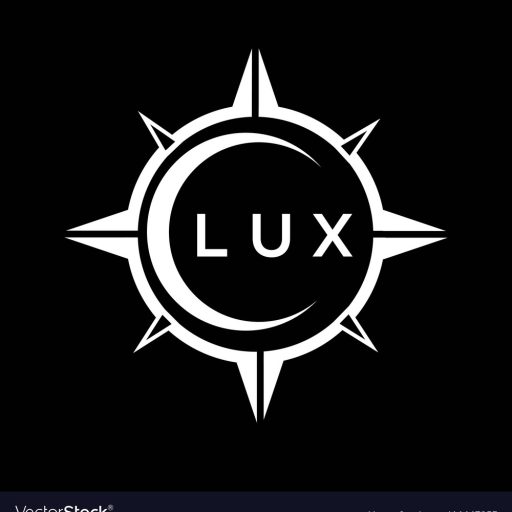How to Prevent Screen Burn-In: A Comprehensive Guide
What is Screen Burn-In?
Screen burn-in, also known as image retention or ghosting, is a permanent damage to a display panel that leaves a faint, lingering image after prolonged exposure to a static image. This phenomenon is particularly common in OLED (Organic Light-Emitting Diode) displays, as they use organic materials that can degrade over time.

While screen burn-in is not a major concern for LCD (Liquid Crystal Display) panels, it can still occur under extreme conditions. Here’s a breakdown of why OLED displays are more susceptible:
- Organic Materials: OLED displays use organic materials that can degrade over time when exposed to constant brightness or specific colors. This degradation leads to a decrease in the luminance of the affected pixels, resulting in the “burn-in” effect.
- Static Images: Unlike LCDs, which rely on backlighting, OLED displays illuminate individual pixels. When a static image is displayed for an extended period, the pixels responsible for displaying those bright or colored areas become more prone to degradation.
Understanding the causes of screen burn-in empowers you to take preventative measures and extend the lifespan of your OLED display. Let’s delve into some practical steps to minimize the risk:
How to Prevent Screen Burn-In on Your OLED Display
Preventing screen burn-in is crucial for preserving the quality of your OLED display. By adopting these proactive measures, you can minimize the risk of image retention and enjoy vibrant visuals for longer.
- Minimize Static Image Exposure: The most effective way to prevent screen burn-in is to reduce the duration of static images on your display. This involves avoiding prolonged exposure to menus, game interfaces, or other static elements.
- Use a Screen Saver: Employing a screen saver that displays a moving or alternating pattern can help prevent burn-in. Some screen savers specifically designed to prevent image retention are available for various operating systems.
- Adjust Brightness Levels: Lowering the brightness level of your display can significantly reduce the strain on OLED pixels. This also helps extend battery life on devices with OLED screens. Aim for a comfortable brightness level that avoids overworking your display.
- Enable Automatic Brightness Control: Most modern devices come with automatic brightness control features that adjust the screen’s brightness based on ambient lighting conditions. This helps to optimize display performance while minimizing the risk of burn-in.
By implementing these simple measures, you can effectively mitigate the risk of screen burn-in and prolong the lifespan of your OLED display. Remember, a little effort can go a long way in preserving your valuable investment.
What if My Screen Already Has Burn-In?
While screen burn-in is a permanent phenomenon, it’s not always immediately noticeable. However, if you suspect that your display might have image retention, here are a few things you can try:
- Restart Your Device: Sometimes, a simple restart can help clear any temporary image retention. This is especially useful if the burn-in is minor and has not become permanent yet.
- Use a Screen Burn-In Removal Tool: There are software tools specifically designed to reduce or remove screen burn-in. However, the effectiveness of these tools varies depending on the severity of the burn-in and the type of display. Some popular options include “Screen Burn-In Removal Tool” and “Burn-in Fixer.”
- Consult a Professional: If the burn-in is severe or persists despite trying various remedies, it’s best to consult a professional technician. They might have specialized tools or techniques to address the issue. However, keep in mind that repair options for screen burn-in can be costly or ineffective.
It’s important to note that burn-in repair is not always a guaranteed solution. In some cases, the damage may be irreversible, and replacing the display panel might be the only option.
How Often Should I Use a Screen Saver?
The frequency of using a screen saver to prevent screen burn-in depends on your usage habits and the type of display you have. Here’s a general guideline:
- Frequent Static Image Use: If you often use your display for static content like menus, games, or dashboards, it’s advisable to use a screen saver more frequently. A good rule of thumb is to activate the screen saver every 15-30 minutes of static image exposure.
- Occasional Static Image Use: If you mostly use your display for dynamic content like movies, videos, or web browsing, you can use a screen saver less frequently. Consider activating it every 1-2 hours. However, it’s still recommended to have a screen saver enabled, especially when you’re not actively using your device.
- OLED Displays: For OLED displays, it’s particularly important to use a screen saver, especially when the screen is displaying static content for an extended period. The higher susceptibility of OLED panels to burn-in makes this a crucial preventative measure.
Ultimately, the frequency of using a screen saver depends on your individual needs and preferences. Choose a setting that balances display protection with usability.
Does Screen Burn-In Happen on LCD Displays?
Screen burn-in is less common on LCD displays than on OLED displays. LCDs use backlighting, meaning that the light source is behind the entire display. This even illumination reduces the risk of pixel degradation, which is the primary cause of burn-in.
However, extreme cases of screen burn-in can still occur on LCD displays, especially under prolonged exposure to very bright static images. This is because LCD panels can experience a phenomenon called “image sticking,” which is a temporary form of image retention. Image sticking typically disappears after a few minutes or hours, but it can become permanent if left unattended.
While LCD displays are less susceptible to burn-in, it’s still good practice to use a screen saver and adjust brightness levels to minimize the risk of image sticking.
How Do I Know if My Screen Has Burn-In?
Identifying screen burn-in can be tricky, as it often appears as a faint ghost image that’s barely noticeable. However, there are a few telltale signs to look out for:
- Lingering Images: If you notice that a faint image from a previous activity remains on the screen even after switching to a different content, it could be a sign of burn-in.
- Ghosting: If you see faint outlines of previous images, particularly around bright areas or text, it’s another indicator of burn-in.
- Dimmed Areas: If you observe areas on the display that appear dimmer than the rest, it might be a sign of burn-in. These areas have experienced pixel degradation, resulting in reduced brightness.
If you suspect screen burn-in, try displaying a full-screen white image on your display. If you still see the lingering image or ghosting, it’s more likely that you have screen burn-in.
Can I Fix Screen Burn-In on My Own?
While there are software tools that claim to fix screen burn-in, they often lack effectiveness. Screen burn-in is a permanent damage to the display panel, and there’s no proven method to fully reverse it.
Some software tools try to use color-inversion techniques or display patterns to temporarily mask the burn-in effect. However, these methods are usually not effective and might even worsen the damage.
If you’re concerned about screen burn-in, the best approach is to prevent it in the first place by following the tips mentioned earlier. If you have existing burn-in, it’s advisable to contact a professional technician for assessment and possible repair options.
How Can I Prevent Screen Burn-In When Playing Games?
Gaming can be particularly challenging when it comes to preventing screen burn-in, especially with games that involve static elements like HUDs (Heads-Up Displays) and menus. Here are some tips to minimize the risk:
- Use a Screen Saver: Activate a screen saver whenever you step away from your gaming session. This can help prevent burn-in from static elements that remain on the screen during breaks.
- Reduce HUD Visibility: Some games allow you to customize the HUD, including its size and opacity. Experiment with these settings to find a balance between visibility and burn-in prevention. Try to minimize the size and brightness of the HUD to reduce its impact on your display.
- Take Breaks: Regular breaks during gaming sessions can help minimize screen burn-in. Even short breaks can reduce the overall exposure time to static elements, giving your display a chance to “rest.”
- Adjust Brightness Levels: Lowering the brightness level of your display during gaming can reduce the strain on OLED pixels. Aim for a comfortable brightness level that avoids overworking your display.
By employing these strategies, you can significantly reduce the risk of screen burn-in while still enjoying your favorite games.
What is the Best Screen Saver to Prevent Burn-In?
When it comes to preventing screen burn-in, not all screen savers are created equal. Here are some features to look for in an effective screen saver:
- Dynamic Content: Choose a screen saver that displays moving or alternating patterns. This helps prevent the pixels from being exposed to the same static image for extended periods.
- Adjustable Settings: Look for a screen saver with customizable settings, including color, brightness, and speed. This allows you to tailor the screen saver to your preferences and display needs.
- OLED Optimization: Some screen savers are specifically designed for OLED displays. These screen savers typically use lower brightness and a wider range of colors to minimize the risk of burn-in.
Here are a few popular screen saver options that are known to be effective at preventing screen burn-in:
- FlickerFree: FlickerFree is a screen saver that displays a constantly changing pattern of colored dots. This dynamic content helps to prevent the pixels from being exposed to the same static image for too long.
- FluidMotion: FluidMotion is a screen saver that features a variety of moving patterns, including abstract shapes, flowing lines, and animated effects. This can help to keep the pixels active and prevent burn-in.
- ScreenBurnSaver: ScreenBurnSaver is a screen saver specifically designed to prevent screen burn-in on OLED displays. It uses a combination of dynamic patterns and lower brightness to minimize the risk of pixel degradation.
Ultimately, the best screen saver for you will depend on your individual preferences and display needs. Experiment with different options to find one that works best for you.
Table Summarizing Information
| Feature | OLED Displays | LCD Displays |
|---|---|---|
| Susceptibility to Screen Burn-In | High | Low |
| Causes of Screen Burn-In | Organic material degradation due to prolonged exposure to static images | Extreme cases of prolonged exposure to very bright static images |
| Preventive Measures | Use a screen saver, minimize static image exposure, adjust brightness levels | Use a screen saver, adjust brightness levels |
| Burn-In Repair Options | Limited and often ineffective | Limited and often ineffective |
Frequently Asked Questions
Is screen burn-in covered by warranty?
Screen burn-in is generally not covered by warranty. Most manufacturers consider it user-induced damage and not a defect in the product. Therefore, if your display experiences screen burn-in, you may have to bear the cost of repair or replacement.
Can I use a black screen as a screen saver?
While using a black screen might seem like a good way to prevent burn-in, it’s not recommended. This is because OLED pixels still emit a small amount of light even when displaying black. Over time, this can still lead to pixel degradation and contribute to burn-in.
Is screen burn-in permanent?
Screen burn-in is generally considered permanent, but the severity and visibility can vary. Some cases of burn-in might be subtle and barely noticeable, while others can be more pronounced. However, there’s no proven method to completely reverse screen burn-in.
How long does it take for screen burn-in to occur?
The time it takes for screen burn-in to develop can vary depending on several factors, including the type of display, brightness levels, and the duration of exposure to static images. In some cases, burn-in can occur within a few hours, while in other cases it might take months or years.
Are there any specific games that cause screen burn-in?
While certain games, especially those with static elements like HUDs and menus, may be more likely to contribute to screen burn-in, there are no specific games that are known to cause it directly. The risk of burn-in depends on your usage habits, display settings, and the overall time spent playing the game.
Is there a way to test my screen for burn-in?
The best way to test your screen for burn-in is to display a full-screen white image and observe for any lingering images or ghosting. If you see these signs, it’s more likely that you have screen burn-in.
Should I be concerned about screen burn-in on my phone?
While screen burn-in is possible on phones with OLED displays, it’s generally less of a concern compared to larger displays like TVs or monitors. This is because phone screens are smaller, the exposure time to static images is usually shorter, and the screen refresh rate is generally faster. However, it’s still good practice to use a screen saver and adjust brightness levels to minimize the risk of burn-in on your phone.