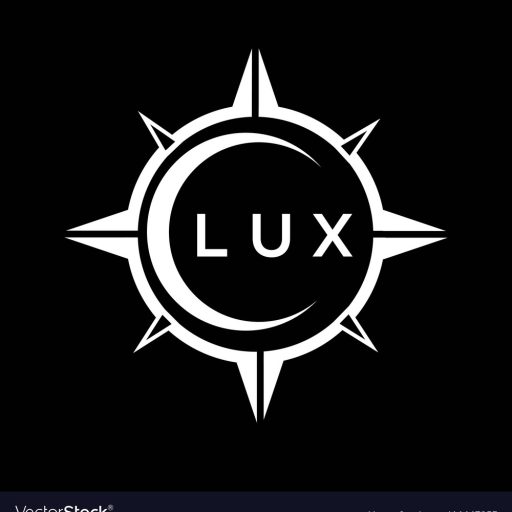How To Verify a Real GoPro Hero Camera: A Comprehensive Guide
How Can I Tell if My GoPro Hero Camera Is Real?
With the increasing popularity of GoPro cameras, the market has also seen a surge in counterfeit products. Distinguishing a genuine GoPro from a fake can be challenging, but there are several key indicators to look for. Here’s a comprehensive guide to help you verify the authenticity of your GoPro Hero camera.
1. Packaging and Accessories:
The packaging of a genuine GoPro camera is meticulously designed and high-quality. Look for the following features:
- A sealed box with a tamper-evident sticker.
- Clear and concise product information, including the camera model, serial number, and barcode.
- High-resolution product images and GoPro branding on the box.
- Authentic accessories included, such as the battery, charger, mount, and case.
2. Camera Build and Design:
GoPro cameras are known for their robust build quality and distinctive design. Pay attention to these aspects:
- The camera body should feel sturdy and well-made, not flimsy or cheap.
- The buttons and lens should be smooth and precise, with no loose parts or scratches.
- The camera logo and branding should be clearly visible and engraved, not printed or faded.
3. Serial Number and QR Code:
Every genuine GoPro camera comes with a unique serial number. Locate this number on the camera body or the packaging. You can then verify the serial number on the GoPro website to confirm authenticity.
4. Lens and Image Quality:
Genuine GoPro cameras are equipped with high-quality lenses that capture stunning video and photos. Look for the following:
- Sharp and detailed images, free from distortions or blurry areas.
- Accurate color reproduction and balanced white balance.
- Smooth video footage with minimal noise or artifacting.
5. Software and Firmware:
GoPro cameras are powered by specialized software and firmware. When you connect a genuine GoPro to your computer or mobile device, it should be recognized and allow you to access its settings and features. If the camera doesn’t connect properly or shows strange behavior, it could be a counterfeit.
6. GoPro App Compatibility:
The GoPro app is an essential companion for your camera. Genuine GoPro cameras are fully compatible with the app, allowing you to control the camera remotely, view footage, and access various settings.
7. Purchase from Reputable Sources:
The best way to ensure you’re buying a genuine GoPro is to purchase from authorized retailers or the official GoPro website. Avoid purchasing from unknown sellers on online marketplaces or at suspiciously low prices. Remember that if a deal seems too good to be true, it probably is.
By carefully examining these factors, you can significantly reduce the risk of purchasing a counterfeit GoPro camera. Always remember that investing in a genuine product offers the best quality, performance, and support.
What are the Key Features of a Real GoPro Hero Camera?
GoPro Hero cameras are renowned for their exceptional features and capabilities, making them the go-to choice for action enthusiasts and videographers alike. Here are some of the key features that distinguish a genuine GoPro Hero camera:
- High-Resolution Video and Photo Capture: GoPro cameras are known for their impressive video and photo resolution, capable of capturing stunning footage in various settings.
- Wide-Angle Lens: The wide-angle lens on GoPro cameras offers a panoramic view, ideal for capturing action shots and immersive landscapes.
- Waterproof Design: Many GoPro Hero cameras are waterproof to a certain depth, allowing you to capture underwater adventures.
- Durable and Rugged Construction: GoPro cameras are built to withstand tough conditions, making them suitable for extreme sports and outdoor activities.
- Advanced Stabilization: GoPro Hero cameras often feature advanced stabilization technologies, ensuring smooth and stable footage even in challenging environments.
- Time-Lapse and Slow-Motion Modes: These creative modes allow you to capture captivating time-lapses and slow-motion footage, enhancing the visual impact of your content.
- Remote Control Functionality: GoPro cameras can be remotely controlled via the GoPro app or other compatible accessories, providing flexibility and convenience.
- Wi-Fi and Bluetooth Connectivity: These connectivity features allow you to easily transfer footage to your smartphone, tablet, or computer.
- Voice Control: Some GoPro Hero cameras offer voice control functionality, allowing you to start and stop recording hands-free.
- High-Quality Audio Recording: GoPro cameras are equipped with microphones that capture clear and crisp audio, ensuring a complete immersive experience.
These features are essential for identifying a genuine GoPro Hero camera. By looking for these characteristics, you can be confident in the authenticity of your camera and enjoy its exceptional performance.
How Can I Tell if My GoPro Hero Camera Is Waterproof?
Not all GoPro Hero cameras are waterproof. While some models boast impressive water resistance, others require additional waterproof housing for underwater use. To determine if your GoPro Hero camera is waterproof, refer to the following:
1. Camera Specifications:
The GoPro website provides detailed specifications for each camera model, including its waterproof rating. Look for the “Waterproof” or “Depth Rating” information. This will indicate the maximum depth the camera can be submerged without damage.
2. Camera Design:
Waterproof GoPro Hero cameras typically have a sealed design with a waterproof door that protects the internal components. The presence of a waterproof door and a watertight seal are good indicators of waterproof capabilities.
3. User Manual:
The user manual for your GoPro Hero camera will clearly mention whether it is waterproof or not. Consult the manual for detailed instructions on how to use the camera safely underwater.
4. Camera Label:
Some GoPro Hero cameras have a label on the body indicating their waterproof rating. Look for a label with the maximum depth to which the camera can be submerged. This label should be visible and easy to read.
5. GoPro Website:
The GoPro website provides a comprehensive guide to its products, including detailed information on the features and capabilities of each camera. Check the website for specific information about the waterproof rating of your GoPro Hero model.
Remember that even waterproof GoPro cameras have limitations. Ensure you adhere to the manufacturer’s recommendations regarding depth, pressure, and exposure time to ensure the camera’s longevity.
How Can I Check if My GoPro Hero Camera Is Compatible with My Phone?
GoPro Hero cameras are designed to be compatible with various smartphones and tablets, allowing you to control the camera remotely, view footage, and access various settings using the GoPro app. Here are some ways to check if your GoPro Hero camera is compatible with your phone:
1. GoPro App Requirements:
The GoPro app has specific requirements for compatible devices. Check the app’s description in the App Store or Google Play Store for details on supported operating systems, versions, and device models. Make sure your phone meets these requirements to ensure compatibility.
2. Camera Model Compatibility:
GoPro Hero cameras are typically compatible with smartphones and tablets that support Bluetooth and Wi-Fi connectivity. However, some older camera models may have limited compatibility. Refer to the camera’s specifications or the GoPro website for information on supported devices.
3. GoPro Website:
The GoPro website provides a list of compatible devices for each camera model. Visit the website and search for your specific camera model to find out if it’s compatible with your phone.
4. GoPro App Connectivity Test:
The easiest way to check compatibility is to download and install the GoPro app on your phone. Turn on your GoPro camera and try connecting it to your phone via Bluetooth or Wi-Fi. If the connection is successful, your camera is compatible with your phone. Otherwise, you may need to update the app or check for compatibility issues.
5. Contact GoPro Support:
If you have any doubts or need further clarification, contact GoPro customer support. They can provide detailed information on the compatibility of your GoPro Hero camera with your phone.
By following these steps, you can ensure that your GoPro Hero camera is compatible with your phone and maximize its capabilities.
How Can I Tell If My GoPro Hero Camera Is a Good Deal?
Determining whether a GoPro Hero camera deal is good requires careful consideration of factors like price, features, condition, and warranty. Here are some tips to help you decide if a deal is worth your investment:
1. Research Current Prices:
Before making a purchase, research the current market price of the GoPro Hero camera model you’re interested in. Check authorized retailers, online marketplaces, and price comparison websites for reference prices. This will give you a baseline for comparison.
2. Compare Features and Specifications:
Compare the features and specifications of the GoPro Hero camera to other models available in the market. Consider factors like video resolution, frame rate, image stabilization, waterproof rating, and other features that are important to you. This will help you understand the value proposition of the deal.
3. Check for Used Camera Condition:
If buying a used GoPro Hero camera, carefully inspect its condition. Look for signs of wear and tear, scratches, or damage. Ensure that the camera is functional and operates smoothly. Ask the seller about any previous repairs or issues.
4. Assess Warranty Coverage:
Inquire about the warranty coverage for the GoPro Hero camera. A good warranty can provide peace of mind and protect you from unexpected repairs or replacements. Check the warranty period and coverage details before making a purchase.
5. Consider Bundles and Accessories:
Look for bundles or deals that include accessories like mounts, batteries, cases, or memory cards. These extras can add value to the deal and make your GoPro Hero camera more versatile.
Remember, a good deal is not just about a low price. It’s about getting the right camera with the features you need at a fair price. By following these steps and carefully assessing the factors mentioned, you can make an informed decision and ensure that your investment is worthwhile.
How Can I Find Out the Age of My GoPro Hero Camera?
Determining the age of your GoPro Hero camera can be helpful for several reasons, including assessing its condition, checking its warranty status, and understanding its value. Here are several ways to find out the age of your GoPro Hero camera:
1. Check the Serial Number:
Every GoPro Hero camera has a unique serial number. You can use this number to find out the manufacturing date on the GoPro website. Visit the “Support” section of the GoPro website and enter your serial number. The website will provide details about your camera, including the date it was manufactured.
2. Look for Model Year Information:
The camera body or packaging often indicates the model year or release date. This information can provide a general idea of the camera’s age. Check the GoPro website for specific details about the release dates of different GoPro Hero models.
3. Examine the Camera’s Condition:
While not a precise indicator, the camera’s condition can give you a rough estimate of its age. If the camera shows signs of wear and tear, scratches, or fading, it’s likely older. However, this method is subjective and not reliable for accurate dating.
4. Contact GoPro Support:
If you have difficulty finding the age of your camera using the above methods, contact GoPro customer support. They may be able to provide information about your camera based on the serial number or other details you provide.
By following these methods, you can determine the age of your GoPro Hero camera and gain valuable insights into its history and performance.
How Can I Clean My GoPro Hero Camera?
Keeping your GoPro Hero camera clean is essential for maintaining its functionality and image quality. Here are some tips on how to clean your GoPro Hero camera properly:
1. Use a Microfiber Cloth:
Start by gently wiping the camera body, lens, and screen with a microfiber cloth. This will remove dust, fingerprints, and other debris. Avoid using abrasive materials or harsh chemicals, as these can damage the camera’s surface.
2. Clean the Lens:
The lens is a delicate component, so it’s important to handle it with care. Use a microfiber cloth specifically designed for cleaning lenses, or a lens cleaning solution and a microfiber cloth. Apply gentle pressure and circular motions to remove any smudges or streaks.
3. Remove Dirt and Debris:
For stubborn dirt or debris, use a soft-bristled brush or a compressed air can. Blow air into the camera’s ports and crevices to dislodge any dust particles. Avoid using water or liquids, as these can damage the camera’s internal components.
4. Clean the Battery and Housing:
Wipe the battery contacts with a clean microfiber cloth to remove any dust or corrosion. If necessary, you can also use a cotton swab dipped in rubbing alcohol to clean the contacts. Ensure the battery compartment and housing are dry before reassembling the camera.
5. Avoid Water and Liquids:
Water and liquids can damage the camera’s internal components, so it’s crucial to avoid exposing it to moisture. Even if the camera is waterproof, it’s best to avoid submerging it in water unless absolutely necessary.
6. Store the Camera Properly:
When not in use, store your GoPro Hero camera in a dry, dust-free environment. Use a protective case or bag to prevent scratches or damage during storage.
By following these tips, you can ensure that your GoPro Hero camera stays clean and in optimal condition, allowing you to capture stunning footage for years to come.
How Can I Update the Firmware on My GoPro Hero Camera?
Updating the firmware on your GoPro Hero camera is essential for accessing new features, improving performance, and ensuring compatibility with the latest GoPro app. Here are some steps on how to update the firmware on your GoPro Hero camera:
1. Check for Updates:
The GoPro app or the GoPro website will notify you if there are firmware updates available for your camera. Connect your camera to your smartphone or computer and launch the GoPro app or visit the GoPro website’s support section.
2. Connect the Camera:
Connect your GoPro Hero camera to your smartphone or computer via USB cable. Ensure the camera is powered on and connected correctly.
3. Download the Update:
If a firmware update is available, follow the prompts in the GoPro app or the GoPro website to download the update file. Ensure you have sufficient storage space on your device to download the update.
4. Install the Update:
Once the update is downloaded, follow the instructions in the app or on the website to install the firmware. The installation process may take a few minutes, so be patient and avoid interrupting the update.
5. Restart the Camera:
After the firmware update is complete, restart your GoPro Hero camera. This ensures that the new firmware is fully loaded and functional.
6. Verify the Update:
Once the camera restarts, check the camera’s settings or the GoPro app to verify that the firmware is up-to-date. You should see the latest firmware version listed in the camera information or settings menu.
By following these steps, you can keep your GoPro Hero camera’s firmware up-to-date and enjoy the latest features and performance enhancements.
What Should I Do if My GoPro Hero Camera Is Not Working?
If your GoPro Hero camera is not working as expected, don’t panic. There are several troubleshooting steps you can take before resorting to more drastic measures. Here are some common problems and solutions:
1. Check the Battery:
Ensure the battery is fully charged. If the battery is low, the camera may not function properly. Try charging the battery or replacing it with a fresh one.
2. Reset the Camera:
Resetting the camera to its factory settings can often solve software glitches or errors. Consult the camera’s user manual for instructions on how to reset the camera.
3. Check the Connections:
If you’re using external accessories like mounts, cables, or SD cards, make sure they are securely connected. Loose connections can cause issues with camera functionality.
4. Update the Firmware:
Outdated firmware can sometimes cause compatibility or performance issues. Update the camera’s firmware to the latest version available on the GoPro website.
5. Troubleshoot the SD Card:
Ensure the SD card is properly inserted and formatted correctly. Try using a different SD card to see if it resolves the problem. A faulty SD card can lead to recording errors or camera malfunctions.
6. Clean the Camera:
Dirt or debris can interfere with the camera’s sensors or ports. Clean the camera lens, body, and ports using a microfiber cloth or compressed air.
7. Contact GoPro Support:
If the problem persists, contact GoPro customer support for assistance. They can diagnose the issue and guide you through further troubleshooting steps or provide repair options.
Remember to be patient and follow the troubleshooting steps carefully. In most cases, you can resolve the issue without needing to send the camera for repair.
How Can I Transfer My GoPro Hero Camera Footage to My Computer?
Transferring your GoPro Hero camera footage to your computer allows you to edit, share, and back up your precious memories. Here are several ways to transfer your GoPro Hero camera footage:
1. Use the USB Cable:
Connect your GoPro Hero camera to your computer using the provided USB cable. The camera will appear as a removable drive on your computer. You can then open the drive and copy the video files to your computer’s storage.
2. Utilize the GoPro App:
The GoPro app allows you to wirelessly transfer footage from your GoPro Hero camera to your smartphone. You can then use the app to share the footage with others or transfer it to your computer via cloud storage or file sharing services.
3. Use an SD Card Reader:
Insert the SD card from your GoPro Hero camera into an SD card reader connected to your computer. The camera’s files will be accessible through the SD card reader, and you can then copy them to your computer’s storage.
4. Use a Wi-Fi Network:
Some GoPro Hero cameras support Wi-Fi connectivity. You can connect the camera to your home Wi-Fi network and access its files through a web browser. This allows you to download the footage directly to your computer.
5. Use a Cloud Storage Service:
Consider using a cloud storage service like Dropbox, Google Drive, or OneDrive. You can upload your GoPro Hero camera footage to the cloud storage service and access it from any device with an internet connection.
Choose the method that best suits your needs and preferences. Ensure you back up your GoPro Hero camera footage regularly to prevent data loss.
Table Summarizing GoPro Hero Camera Verification Tips
| Verification Method | Key Indicators |
|---|---|
| Packaging and Accessories | Sealed box, tamper-evident sticker, clear product information, authentic accessories |
| Camera Build and Design | Sturdy build quality, smooth and precise buttons, clear branding and engravings |
| Serial Number and QR Code | Unique serial number, verifiable on the GoPro website |
| Lens and Image Quality | Sharp and detailed images, accurate color reproduction, smooth video footage |
| Software and Firmware | Proper camera recognition, access to settings and features |
| GoPro App Compatibility | Full compatibility with the GoPro app for remote control and settings |
| Purchase from Reputable Sources | Authorized retailers, official GoPro website |
FAQ
What is the warranty on a GoPro Hero camera?
GoPro offers a 1-year limited warranty on all of its cameras. This warranty covers defects in materials and workmanship. It does not cover damage caused by misuse, neglect, or accidents. You can find more information about the warranty on the GoPro website.
How do I register my GoPro Hero camera?
You can register your GoPro Hero camera on the GoPro website. This will help you keep track of your warranty and receive updates about new features and software. To register your camera, you will need to provide your serial number and some personal information.
What is the difference between GoPro Hero cameras?
GoPro Hero cameras come in a variety of models, each with different features and capabilities. Some models offer higher resolution video and photos, advanced stabilization, waterproof capabilities, and other features. You can find a comparison chart of GoPro Hero cameras on the GoPro website.
What is the best GoPro Hero camera for beginners?
For beginners, the GoPro Hero 10 Black is a great choice. It offers a balance of features, performance, and value. It has a high-resolution sensor, advanced stabilization, and is waterproof to 10 meters.
How do I use GoPro Hero cameras for vlogging?
GoPro Hero cameras can be used for vlogging, but they are not designed specifically for this purpose. The cameras lack a built-in microphone and screen, which are essential for vlogging. However, you can use external microphones and a remote control to overcome these limitations.
What is the best way to mount a GoPro Hero camera?
GoPro offers a wide variety of mounts for its cameras, including head mounts, chest mounts, helmet mounts, and more. The best way to mount a GoPro Hero camera depends on your specific needs and activity. You can find a list of GoPro mounts on the GoPro website.
Where can I get GoPro Hero camera accessories?
GoPro accessories can be purchased from authorized retailers, online marketplaces, and the GoPro website. You can find a wide variety of accessories, including mounts, cases, batteries, and more.